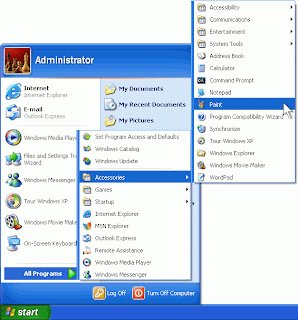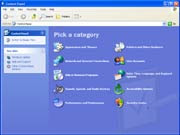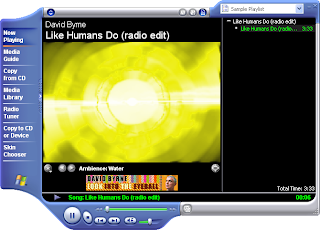FDISK for DOS Partition
(Current 6/04/03 bjm)
(Current 6/04/03 bjm)
NOTE: Partitions MUST be deleted in this order: Logical DOS Drives, then Extended DOS
partition, then Primary DOS partition. Be careful, deleting partitions is irrevocable;
all data on the drive will be lost permanently.
Obtain a DOS Boot Diskette from Systems
Delete Logical DOS Drives
1. Insert DOS Boot Diskette into the floppy drive. Power on machine.
2. At the DOS prompt, type:
fdisk and press the key. If the following message appears:
Your computer has a disk larger than 512 MB. This version of Windows includes improved
support for large disks,
resulting in more efficient use of disk space on large drives,and allowing disks over 2 GB to be formatted as a single drive.
Do you wish to enable large disk support (Y/N)?
Press the key. Press the key.
The FDISK Options menu appears. If you do not see the message the FDISK Options menu will appear without any prompting.
FDISK Options
FDISK Options
Current fixed disk drive:1
Choose one of the following:
Choose one of the following:
1. Create DOS partition or Logical DOS Drive
2. Set active partition
3. Delete partition or Logical DOS Drive
4. Display partition information
5. Change current fixed disk drive Enter choice
(1) Press Esc to exit FDISK
Note: Option 5 is only available when a system has more than one hard drive installed
3. Press the <3> key.
4. Press the key.
Note: Option 5 is only available when a system has more than one hard drive installed
3. Press the <3> key.
4. Press the
Delete DOS Partition or Logical DOS Drive
The Delete DOS Partition or Logical DOS Drive menu appears.
Delete DOS Partition or Logical DOS Drive
Current fixed disk drive: 1
Choose one of the following: 1
. Delete Primary DOS Partition
2. Delete Extended DOS Partition
3. Delete Logical DOS Drive(s) in the Extended DOS Partition
4. Delete Non-DOS Partition Enter choice:
[1] Press Esc to return to FDISK Options
5. Press the <3> key.
6. Press the key.
5. Press the <3> key.
6. Press the