Screenshots-Screen shots
are useful in many ways. For example, if you receive an error message, you can take a screen shot and send your support person an exact replica of the error window, which makes communicating about the error simple. You can also use a screen shot to show someone a Web page without sending them a link. Microsoft uses screen shots to demonstrate how to do tasks within Windows. If you’re helping someone with a computer task or problem, and you can’t be right there with that person, you can use screen shots to illustrate your points through e-mail, instant messaging, or Microsoft Word.
are useful in many ways. For example, if you receive an error message, you can take a screen shot and send your support person an exact replica of the error window, which makes communicating about the error simple. You can also use a screen shot to show someone a Web page without sending them a link. Microsoft uses screen shots to demonstrate how to do tasks within Windows. If you’re helping someone with a computer task or problem, and you can’t be right there with that person, you can use screen shots to illustrate your points through e-mail, instant messaging, or Microsoft Word.
Note: The only times you can’t take a screen shot are before
you log on to your computer and when you are playing a
video in Microsoft Windows Media Player.
To take a screen shot and save it as a picture
To take a screen shot and save it as a picture
1.
Click the window you want to capture. Press ALT+PRINT SCREEN
Click the window you want to capture. Press ALT+PRINT SCREEN
by holding down the ALT key and then pressing the
PRINT SCREEN key. The PRINT SCREEN key is near
the upper right corner of your keyboard. (Depending on
the type of keyboard you have, the exact
key names on your keyboard may vary slightly.)
Note: You can take a screen shot of your entire desktop
Note: You can take a screen shot of your entire desktop
rather than just a single window by pressing the PRINT
SCREEN key without holding down the ALT key. 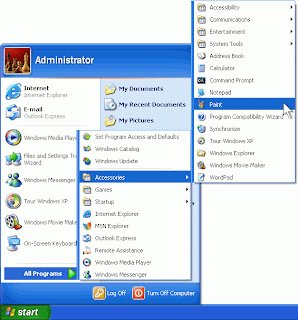
2.
Click Start, click Accessories, and then click Paint.
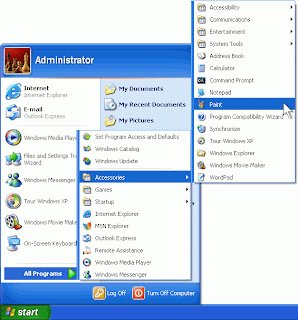
2.
Click Start, click Accessories, and then click Paint.
Examples of screenshots:
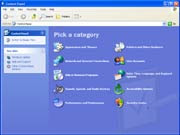
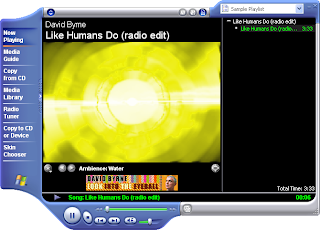


No comments:
Post a Comment